Astral Vision Guide
Last Updated:April 17, 2025|Changelog
There is a radar system in Throne and Liberty called Astral Vision that provides players the choice to highlight allies, enemies, mobs, and NPCs within a 40-meter radius surrounding their character. This system is very helpful for keeping track of allies and party members or finding enemies and Feuded targets.
This guide shares all the convenient tips and tricks you can take advantage of while using the system.
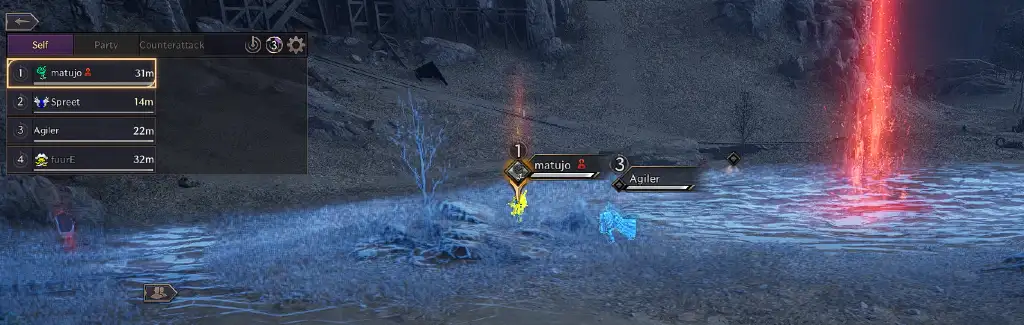
Setting Up Astral Vision
- Open up the Astral Vision Settings menu by clicking the radar icon, located on the left of your screen by default.
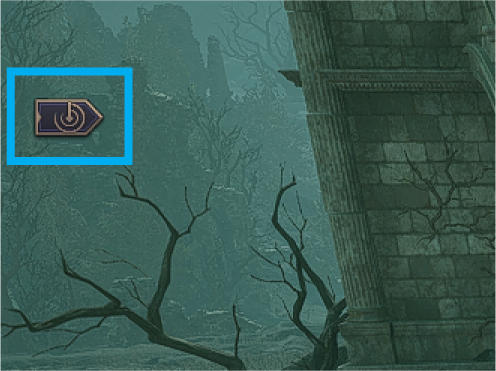
- You can use three separate Astral Vision presets for whatever you want. Once you click this button, uncheck everything, and select what you prefer to pick up when it scans around you.
Healing
Healers may prefer that their Astral Vision only shows party members, Interests, and/or allies. If so, check only the following as you need, 'Friendly Guilds,' 'Interests,' 'My Guild,' and 'My Party.'
Using Astral Vision to only show targets on your Interests list is a smart way to heal specific allies outside of your party. Some Healers may use this to watch out for other healers or important friendlies.
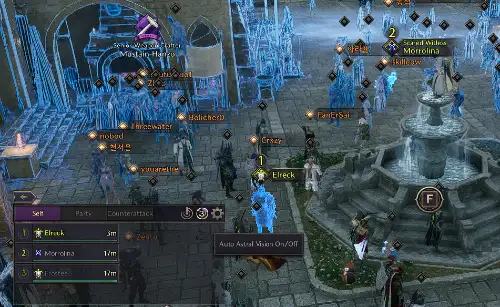
Feuding
Players may prefer for the Astral Vision to show only Feuded targets allowing them to easily play a more assassin role and target specific builds like Healers or high DPS and priority enemies. Only check 'Feuds,' if your goal is to kill players on a custom list you set up through the Feud system.
To add players to your Feud or Interests list, hit 'Escape,' and select 'Relationships,' under 'Community.' Once you are there, click on the 'Feud' or 'Interests' tabs to begin adding players to them.
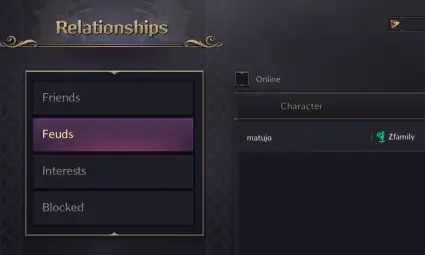
Additional Settings
- Set Interval to 3 seconds.
- Use the slider to set your range to 40 meters.
- Set Cinematics Duration to 3 seconds and uncheck 'Black/White Astral Vision Effect'
- To Tab to targets not picked up by your scan, open up your Settings, and under Gameplay → Character → Target → Target Selection Method, swap to 'Circular Search by Distance.'
- To quickly select targets, there are hotkeys you can set up in your Settings under Shortcuts → Shortcuts → Select Astral Vision Target.
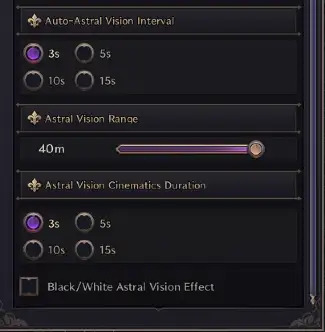
Click the image to expand.
Click the image to expand.
Credits
Written by EliEli
Reviewed by Tenkiei