Loot Filter Guide for Beginners
Last Updated:October 13, 2024|Changelog
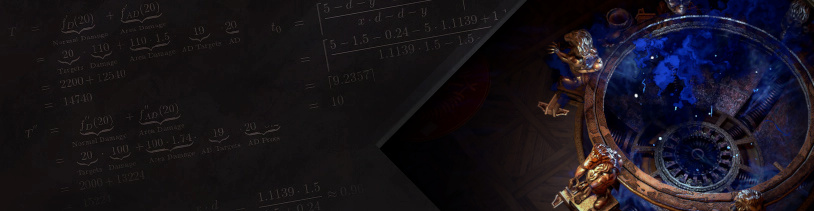
Introduction
The Loot Filter is the single most important Quality of Life (QOL) addition to Path of Exile. It helps keep your screen free of clutter and allows you to hide items you no longer need. It doesn't just hide bad items though, it also highlights good items with map icons, beams of light, and fully customizable audio alerts.

There is a lot that goes into creating your own filter and starting from scratch without any help isn't recommended. For new players there's a simple tool called FilterBlade.xyz that allows you to create and customize your own filter with ease.
FilterBlade.xyz
This website is how you create and customize filters in PoE. There are many sections and ways to customize a filter, but the only thing you need to do is make sure the slider is on Semi-Strict. This level of strictness is for new players and league starting. It shows everything on the ground during the first few acts, and slowly starts to hide bad normal and magic items as you progress, while still showing all rare items.
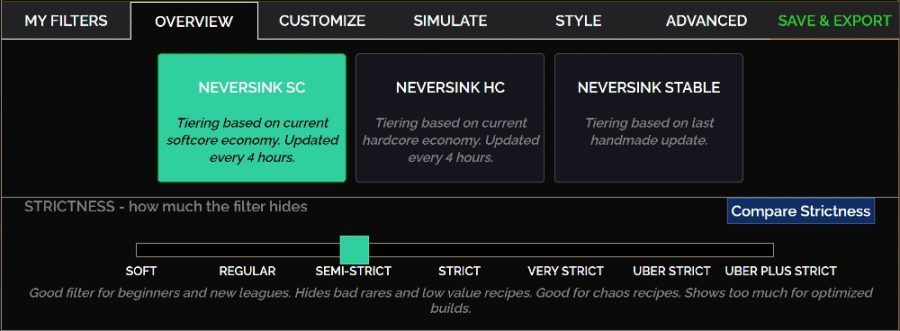
As you progress into maps, come back to this website and increase the strictness level to "Strict". It's important to do this when you progress into map since most loot in maps is not worth your time. Increase your mapping speed and build progression by hiding bad loot.
Customizing Your Loot Filter
The default strictness filters are good enough to start, so don't customize right away.
Search for specific currency, fragments, or gear to highlight or hide them. This is helpful if you just upgraded to a higher strictness, but the filter stopped showing something you still need. Simply go to the customize tab, search for that item and click "show."
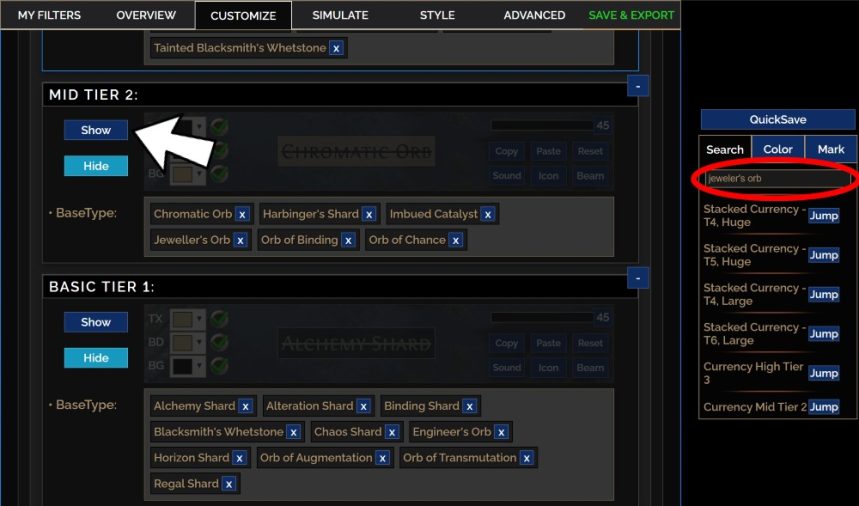
Get a Loot Filter
To get your filter to work you need to sync your PoE account to FilterBlade. This is a simple and safe way to update your filters.
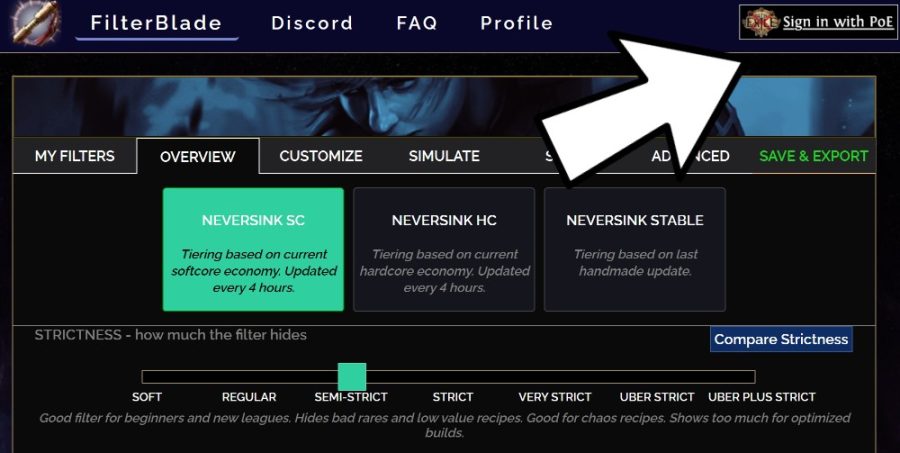
- Click "Sign in with PoE" in the top right of FilterBlade.
- "Authorize" FilterBlade to make changes to your item filters.
- Head back to FilterBlade, go to "Save & Export."
- Enter your filter's name, and the platform you'll be playing on.
- Click "Save" to sync FilterBlade with your PoE account.
- Click "My Filters" when you're logged into FilterBlade with your PoE account.
- This is where you "load" your filters back into FilterBlade
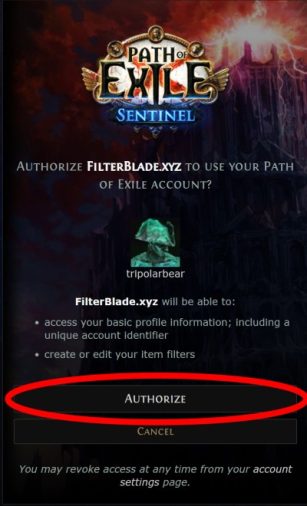
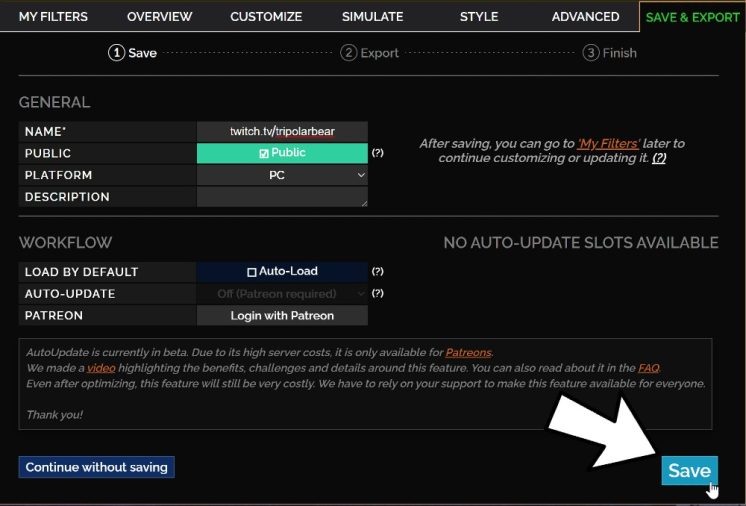
Now that you've synced your PoE account with FilterBlade:
- Go into the PoE options
- Select the "game" tab
- Select the filter you just created
- Turn on "Hide Filtered Ground Items"
- Stops items from being rendered on the ground
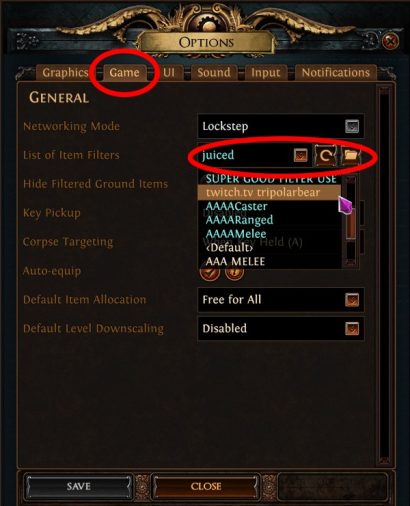
Summary
- Go to Filterblade.xyz and use the "Semi-Strict" loot filter
- Sync your PoE account with FilterBlade and save your filter
- Customize or increase the strictness when you want less loot on the ground.
- If you have any questions, come ask them on my livestream Twitch.tv/TriPolarBear
Credits
Written by Tripolarbear.
Reviewed by Facefoot.