Options and Key Binds Guide
Last Updated:June 13, 2025|Changelog
Introduction
Proper setup of key binds is the single most important step to prevent stress on your hands while playing PoE. Take care to set keys to natural places your fingers can reach and rest, adding in your extra mouse keys if you can. Setting up the proper options provides a ton of valuable information you need to play the game.
Extra Skill Bar and Always Attack Without Moving
In the bottom right, you have a skill bar with eight slots for skills. Hold CTRL to allow an extra set of 5 keys to be bound. To change what key an ability is set to, just click on the skill bar and choose the picture of the new ability to bind to that key.
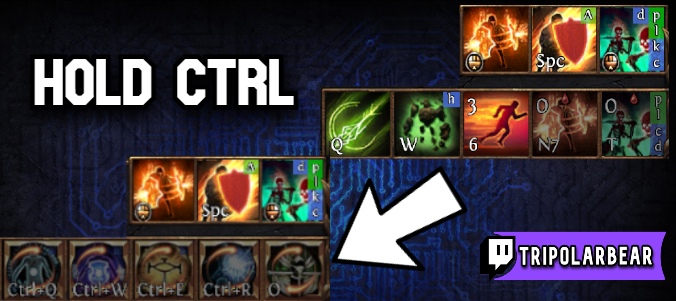
Additionally, your skill bar houses another option individual to each skill called "Always attack without Moving". This prevents your character from moving to cast your skill if your cursor targets a location outside of your skill range. Without this option enabled, your character will move until it is in range, which often leads to missteps and can even result in your demise. You will need to enable this option for each skill, and re-enable it if you switch in a new gem, even if it is the same skill as the old one. You can find the option as shown below.
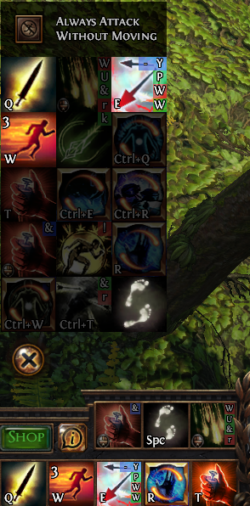
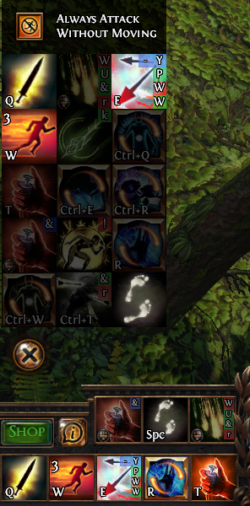
Key binds and Options
To set up new key binds:
- Go into the PoE options
- Select the "Input" tab
- Change key binds 1-13 to your needs
- Key binds 9-13 are the "CTRL" skill bar abilities.
- Most players put their permanent auras on 9-13
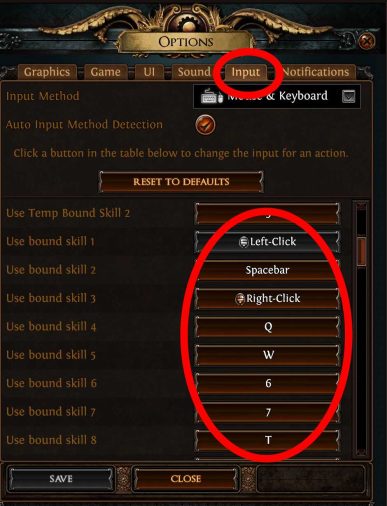
Now set up your other options to have more visual clarity and useful information presented to you.
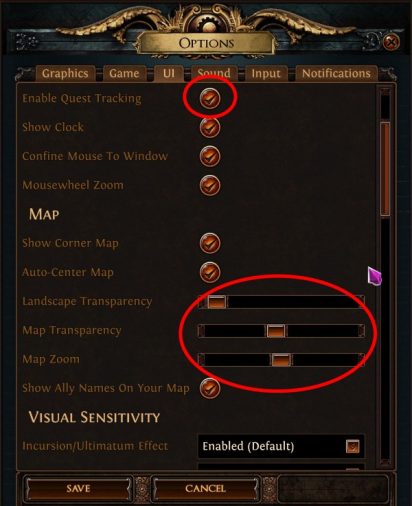
Turn on:
- Quest Tracking
- Clock
- Show Corner Map
- Auto-Center Map
Tune:
- Landscape Transparency
- Map Transparency
- Map Zoom
- Screen Shake and Camera Rotation Effects
- Turn these off to stop jittering gameplay.
Turn on:
- Always Show Sockets
- Socket Notches
- Full descriptions
- Shows you a full Popup of items on the ground that you hover over
- Support Gem Utility Popup
- Hover a support gem, getting a list of supportable active gems you have socketed
- This is helpful for new players
- Show Life/Mana Levels
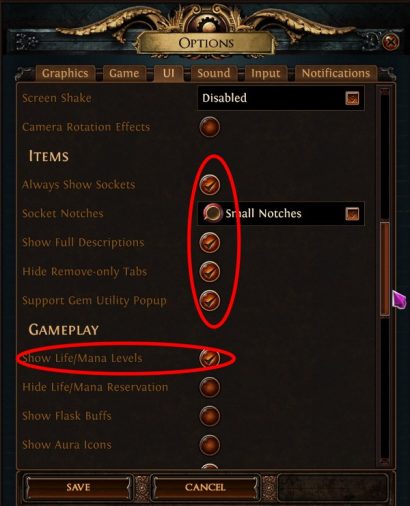
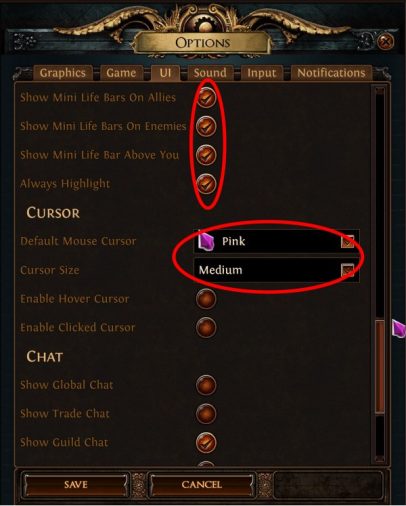
Turn on:
- Mini Life Bars On Allies
- Mini Life Bars On Enemies
- Mini Life Bar Above You
Tune:
- Default Mouse cursor
- Cursor Size
Summary
- Hold CTRL to unlock an extra 5 key binds.
- Enable 'Always attack without moving' on your skills.
- Turn on all Life Bars, tune the map and adjust cursor options to your preferences.
Credits
Written by Void241
Reviewed by Facefoot, IBoilerUp